Содержание
Widget for amoCRM
You can use the widget to communicate with contacts via WhatsApp channel directly from the transaction in amoCRM.
To set it up, you must have an account connected in amoCRM and an enKod account with an active WhatsApp module. active WhatsApp module.
Widget connection and authentication
Copy the web address of your account in amoCRM (from the address bar or from the homepage) and go to the Integrations section in enKod. Paste the web address and save your changes.
The web address can be obtained from the browser address bar while on your amoCRM account page. For example, if the full address of the page is “https://enkod.amocrm.ru/”, then the web address to be inserted in this window is “enkod”.

Create in enKod API key with permissions:

Go to amo Market and find the WhatsApp widget from enKod.
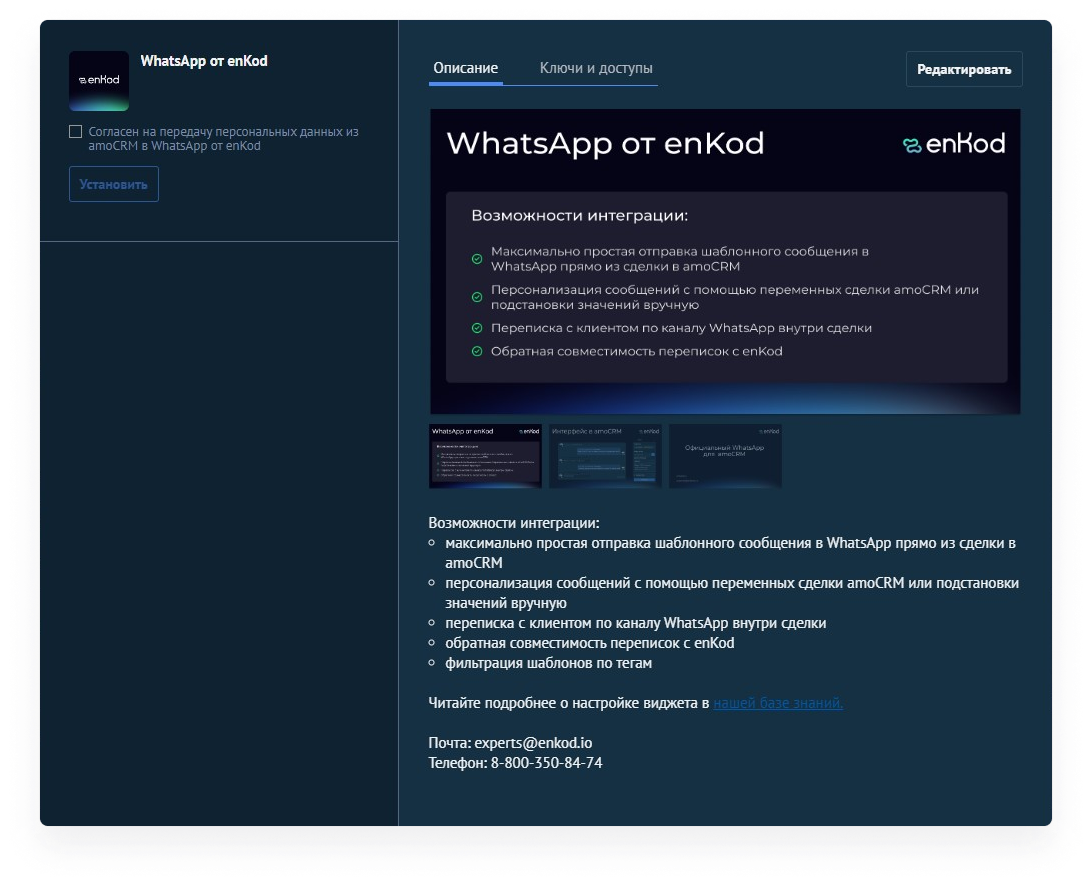
Install the widget, paste the received API key into the “enKod API key” field, sign the consent form and save.
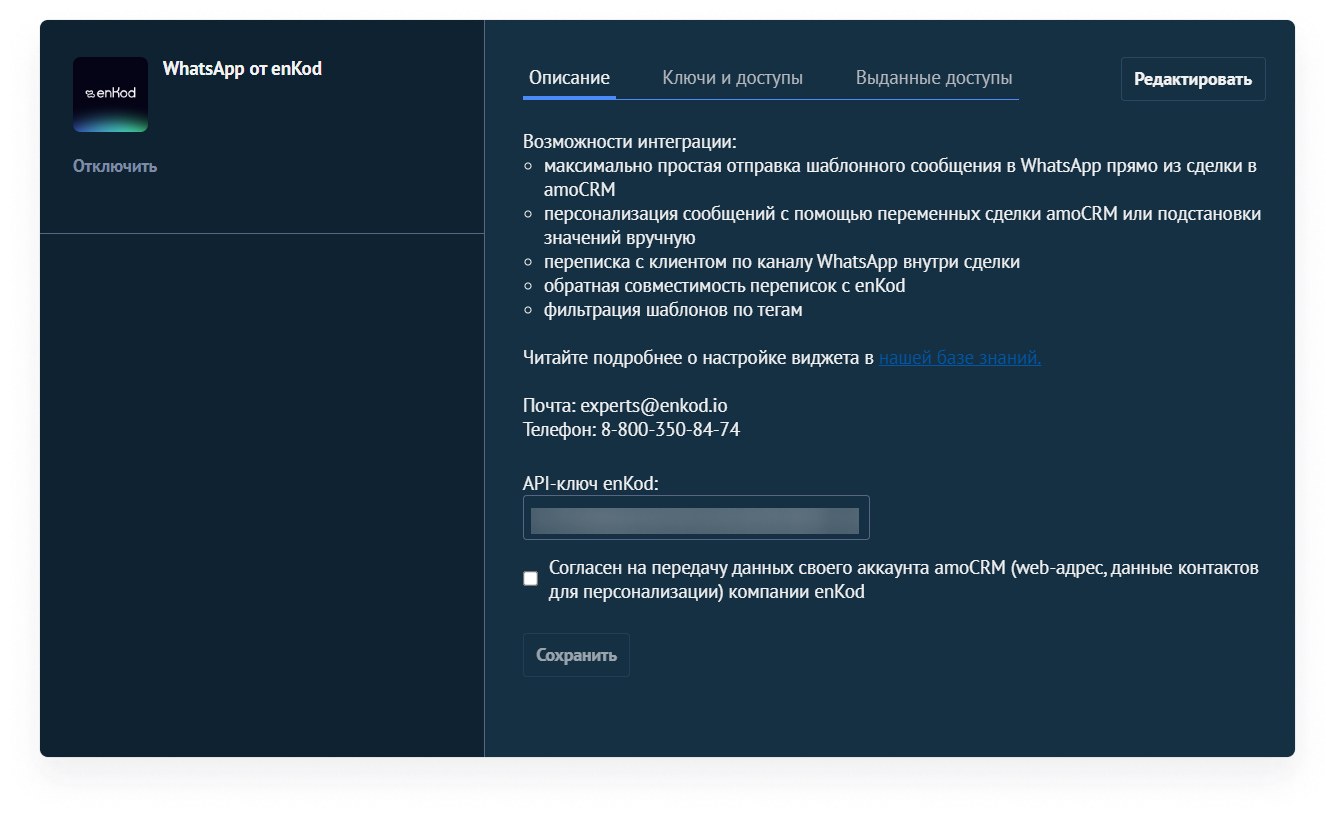
For the first 15 minutes after connecting and setting up the widget, you may not see incoming WhatsApp messages from customers. Just wait for a while
If all steps are done correctly, you will see two green notifications in enKod in the integration window.

If you disable integration on either side, you will also see a notification in this window.
Please note that you should first connect the integration in enKod (enter and save the web address of the account), and then set up the keys in amoCRM. If you configure in the reverse order, the status of amoCRM connection in enKod will be displayed incorrectly.
Widget functionality
The widget allows you to:
- send text or media template messages to WhatsApp directly from a deal in amoCRM
- personalise messages by using amoCRM transaction variables or by substituting values manually
- correspond with the customer via WhatsApp inside the deal
- duplicate all communications via widget from amoCRM in enKod
How to use the functionality:
- Go to the deal and open the widget
- Select a WhatsApp template from the list by name or filter the templates by tags (only available for validated templates, created via enKod)
- Set values to template variables (if set) using amoCRM tags or manually
- Fill in the fields for media content (image, document or video) with links to the files
- Send the template message (it will be duplicated in enKod "Inbox")
- Respond to customers inside the deal in a free-form manner
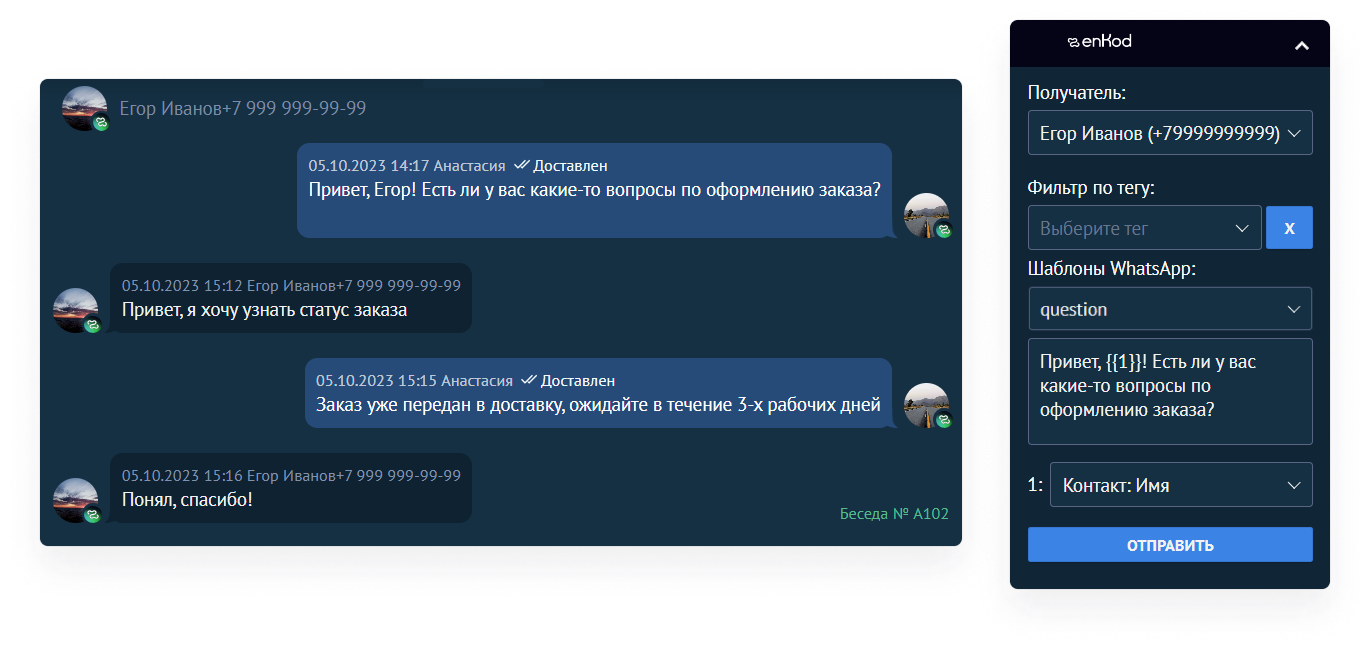
Features of work
- You can't write to a contact who doesn't have a phone number filled in
- If you send a template to a contact that is not in enKod database, we will automatically add it (with a phone number).
- If you write from enKod to a contact with whom there is a deal in amoCRM, we will duplicate the correspondence in the deal card.
- If you do not see the error description when sending a message from a transaction, you can view it from Dialogues in enKod.
Special features when working with media templates
amoCRM does not support detailed visualization of content within a deal, so it will be displayed in a widget in a simplified form. This feature applies only to chat within amoCRM and does not affect the display of message content in the recipient's WhatsApp app.
- Media content (image, documents, files) linked in the widget will be displayed in amoCRM and enKod Inbox as link text, but in WhatsApp on the device the content will be displayed as a full image, video and document
- The header of the template message (if set) will be bolded in WhatsApp on the recipient's device, whereas in the deal it is only separated by a line break.
At the moment in amoCRM in the deal chat the recipients' clicks on the quick reply buttons and automatic messages sent after this click are not displayed. You can see them only in the “Inbox” in enKod.
Reconnect widget to another amoCRM account
To correctly reconnect the widget from one amoCRM account to another, it is necessary not only to replace the web address of the account from amoCRM in the integration window in enKod, but also to deactivate the widget on the old account in amoCRM.
Possible errors
Messages from a transaction may not be sent, and the widget or templates may not be displayed correctly for the following reasons:
- Integration on the enKod side is not configured
- An error in the web address in the enKod integration window.
- Widget permission in amoCRM has been revoked
- WhatsApp module in enKod is disabled